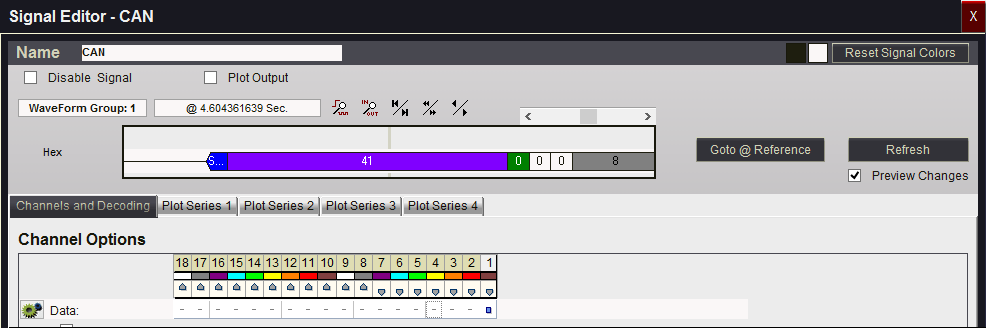Signals
We refer to BOOL, BUS, STATE, Serial Protocol, and custom decoded signals as 'Signals.' DigiView™ treats them all the same. They each have a custom editor for setting their parameters, a custom waveform display routine, and custom measurement routines, but they use the same plug-in framework so they have a consistent feel and consistent capabilities.Serial Protocol plug-ins are often called 'Protocol Analyzers' and BUS and STATE signals are often called 'Decoders'. Both terms are applied to Custom Plug-ins. We refer to them collectively as 'Signals.'
Abstraction
DigiView takes a different approach. It abstracts the physical channels into 'signals'. A signal can be a boolean (a single channel), a bus (composed of multiple channels), a state (a clocked bus), or any of several serial protocols. You add the signals you are monitoring to the project. For example, if you are monitoring an SPI, an I2C, and an 8 bit state signal, you would add 3 signals.
When you add a signal, a signal-specific editor opens so you can specify the decode parameters (BAUD, clock edge...) and assign channels to each of the signal's functions (clock, data, cs...)
The waveform view shows the decoded signals, rather than a list of channels as raw booleans. This allows you to ignore the individual channels and focus on the decoded values. Each signal type (except BOOL) can be expanded, so you can still see the timing of the underlying BOOLs or BUSes when desirable.
This abstraction carries through to tables, lists, waveforms, exporting, and triggering. For example, if you had an SPI signal called SPI-1, you could specify a trigger on 'falling edge of SPI-1.cs' to trigger when the the channel assigned to SPI-1 signal's 'cs' function goes low. You can reassign which channels are used in each signal at any time, without invalidating triggers or other settings. The previous trigger example would remain valid even if you reassign the 'cs' function to a different channel.
- Retains full timing information
- Can see the Protocol timing in relationship to other signals
- Can create multiple signals of each type
- Allows you to see WHERE an error occurs within a frame, helping to diagnose the cause.
- Allows you to tweak the decode settings without doing a new capture
- Allows channel sharing. For example, 4 SPI signals could share clock and data channels, using only 7 channels instead of 16.
- Allows arbitrary channel assignments
Common Configuration Items
The following configuration items are common to ALL signal editors. Each specific signal type has additional configuration items that are described in their individual signal descriptions.Common portion of Configuration Editors