Use the Asynchronous Signal type to see the capture from a single channel decoded and displayed as serial characters or frames of characters with a specific bit count and baud rate.
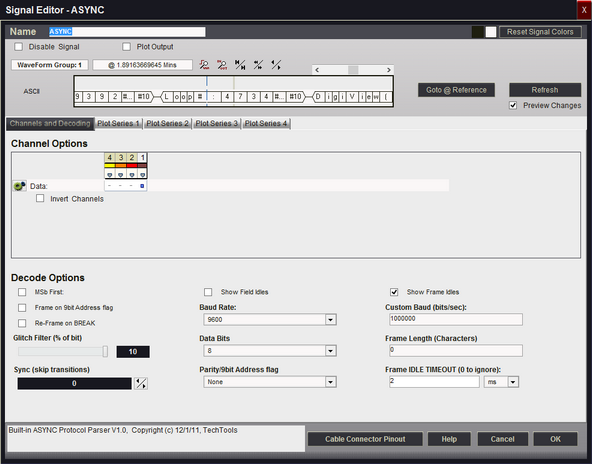
Signal Name
Change the text displayed here to help you identify this signal definition. If the name has already been used, it will automatically be appended with a numerical value in brackets (i.e. [2]). The name displayed here will be used in the Waveform Views, Searches, Tabular Views, Exports, Trigger Configurations and all menu references.
Disable Signal
Check this item to completely disable the Signal Definition. It is recommended to disable any signals that use channels that are not connected to a physical device. When a capture takes place ("Run"), any channels that are assigned to disabled signals will be ignored instead of using valuable capture space.
Plot Output
Check this item to enable Plotting for this signal. If checked, all waveform views will display plotted data as defined by the Plot Series configurations. You must enable and configure at least one Plot Series before any plotted data is visible. Up to 4 individual plots can be configured for each signal. (see: Plotting Signal Data).
Color Selection & Examples
An example of the signal is displayed in the current color scheme, followed by an example of the current color selections for this signal and a color reset button. Clicking on one of the color squares will open the Color Selection dialog to change the Signal line color and its background color if a color other than the theme color is desired.
Reset Signal Colors
This button will reset the colors for this signal so that they will match the currently selected color theme (see: Color Themes).
Channel Options
This is where you will associate a signal definition with the physical channels or connections to the outside world. Each signal definition type will have one or more channel selection groups and will allow one or more channels to be selected for each group. Each channel selection group will be identified on its left if more than one group is available for the signal type.
To select a channel, click on the " - " below the proper color (and channel number) that corresponds to the physical connection of the DigiView Cable (see: Connecting the Data Lines). Channels that are selected for this signal will replace the " - " with a blue square as shown above. The gray arrow beneath each channel color is an activity indicator that displays the activity of the channel as compared to the activity of all the other channels (relational, not real time).
Data Channel Selection
Selects which physical channel to use for this serial bus.
Invert Channels
If selected, the captured data for the selected channel will be inverted before decoding and displaying (only affects this Signal Definition).
Baud Rate:
Selects from a list of standard BAUD rates or 'use custom'.
Custom Baud (bits/sec):
The BAUD rate to use if BAUD RATE is set to 'use custom'.
Data Bits
Selects the number of data bits in a character.
Parity/9bit Address flag
Selects from odd,even,one,zero,non standard parity settings.
Also allows selection of 9bit addressing mode with and address
field flagged with a '1' or with a '0'.
Glitch Filter (% of bit)
Select noise filter setting of none-10% of a bit width.
Sync (skip transitions)
Specifies how many transitions to ignore at the start of the buffer.
Useful for syncing up when capture starts mid-character.
MSB First:
Specifies that bits are received in MSB first order (VERY rare).
Frame Length (Characters)
Number of characters in a frame. Set to 0 to disable.
Frame IDLE TIMEOUT (0 to ignore):
A new frame is started if no characters are seen for more than the specified time.
Set to 0 to disable. This can be useful if there are none of the other frame methods
apply, but you can see a consistent pause before each frame starts.
Frame on 9bit Address flag
Start a new frame when a 9bit address byte is detected (if parity set to 9bit mode).
Re-Frame on BREAK
Terminate and start a new frame when BREAK detected.
Show Field Idles
Specifies whether idle time between fields should be shown as a hashed field
or if the current field should just extend to the next field.
Show Frame Idles
Specifies whether idle time between frames should be shown as a single center line
or if the current frame should just extend to the start of the next frame.
Plot Series 1 - 4
If "Plot Output" is selected, up to 4 plots can be defined. If enabled and at least one Plot Series is defined, all waveform views will display the data in a plotted format. (see: Plotting Signal Data).
Display Fields
DATA
Field type used for most characters. Shows the received data
Address
Field type used for 9 bit address bytes. Shows the received data
BREAK
Field type used for break events. Prints the word BREAK
ParityError
Field type used to display parity errors. Shows ' P '
FrameError
Field type used to display character framing errors. Shows ' F '
NOTE: Multiple framing methods can be used at the same time. For example, you could use a frame length specifier and the frames will be broken into the specified lengths. If a timeout is specified, it will override and terminate a frame if the specified time is exceeded.