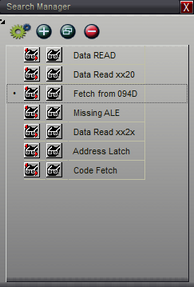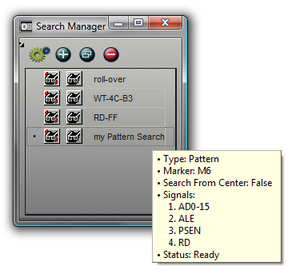The search manager window shows a list of all defined searches (see: Define Searches). It also provides an easy method of executing or editing any of the searches. This is particularly useful if you need to do a series of searches involving different search types.

To open the search manager, select the Open Search Manager button (highlighted above) from the main toolbar. Only one search manager can be created. If it is already open, it will focus and appear in front of any other windows. The Search manager can be docked anywhere if desired. However, since it always displays a list of already defined searches, it can be closed and opened as needed without losing any data.
|
Use the mouse to see details without having to edit the search
|
Search - Each entry in the list includes a Search button in the left column. Left-click or Right-click on the Search button to perform that search as described in the 'Searching' section.
Edit Search - Each entry in the list includes an Edit button in the second column. Click on the Edit button to edit the parameters of a defined search.
Set as the Active Search - Click on the search name itself or use either of its buttons in the search manager and the search will automatically become the Active (or Global) search. Any search button in the program will perform the Active search.

New - Click the New button (highlighted above) to select a signal and create a new search.

Copy - When the copy button (highlighted above) is clicked, a new search is created identical to the current search. The new search is added to the Search Manager, renamed by adding a sequential number to the search name, automatically selected as the Global Search and is opened for editing. This is a very convenient feature if you want to add another search with similar criteria while retaining the original search or you need similar criteria for more than one signal.

Delete - Click the Delete button (highlighted above) to delete the selected search.