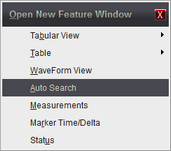Auto Searches expand the normal search to a linked list of positions in the captured data that meet the search criteria. Click on any line of the resulting list to scroll the matching data into view. Auto Searches also have the ability to halt the analyzer, determine which captures to preserve and which captures to discard based on the search result.

To create a new Auto Search window, select the Open Feature Window button (highlighted above) from the main toolbar, then select Auto Search.
|
Main Auto Search Features
1. Automatically runs selected searches after each capture or capture history load.
2. User settings allow for halting, saving or skip-saving the capture based on match counts.
3. Presents a list of matches and the count.
4. Clicking on a search match will scroll any Waveform View or Tabular view of the same Link Group to the time marked by the search match.
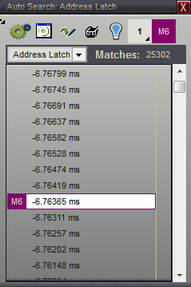
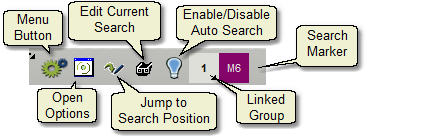
Save, No Save and Halt Options - Click the Options/Settings Button to set the Auto Search Options.
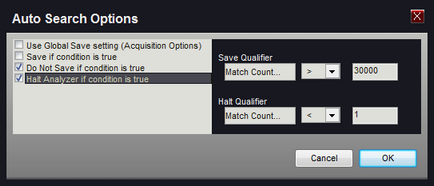
Use Global Save Settings
Select this option to let the default save settings determine when to save the capture. When selected, the Save Qualifier section is disabled. (see Acquisition Options)
Save if Condition is True
Select this option to have the capture saved if the Save Qualifier equates to true. If the Global setting is already set to "Save" then this selection will have no effect. (see Acquisition Options)
Do Not Save if condition is true
Select this option to mark the capture for "Discard" if the Save Qualifier equates to true. If the Global setting is already set to "Do Not Save" then this selection will have no effect. (see Acquisition Options)
Halt Analyzer if Condition is True
Select this option to stop the analyzer from continuing to capture if the Halt Qualifier equates to true.