This export method can be selected from the Main menu (Menu->Export->Table/List-> choose a Table) or directly from a Table Window's menu. Table Exports provide all the same options as the "Export All" function, but will automatically include all columns of the table. This means you will not have to select which signals to export, plus all channels of any signals that are "expanded" will also be included in the export. This is the only export method that will export expanded channels. (see: Exporting, Export All, Table Windows)
Tables display and export signals in their "raw" data format. If you need to export the decoded data of higher level signals (such as I2C), then the List Export should be used instead. (see: List Export, I2C Signals)
The Exported Data Example area will be updated automatically to reflect any changes in export options.
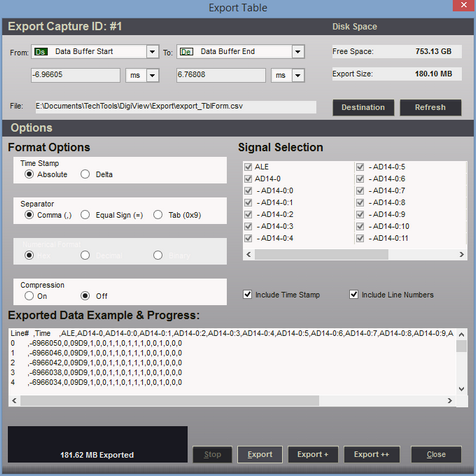
Timestamp
If the "Include Time Stamp" option is selected, the time field will be formatted as the absolute time or (if set to Delta) as the time since the previous sample (or the last known sample after the starting time). If the "Data Compression" option is set to OFF and this option is set to Delta, then the time field will show the sample rate.
Numerical Format
This option determines the formatting for each signal that uses more than one channel (Boolean signals will always be formatted as a '1' or '0'). This option will display the format setting of a signal when a signal is selected. To change the format for a signal, first select the signal in the Signal Selection area. If changes are allowed for the selected signal, then the format options will "enable". Select the desired option.
Field Separator
Chose the character for separating each item on a line of exported data.
Include Line Numbers
Select this option to include a consecutive line number at the beginning of each line.
Include Time Stamp
Select this option to include the time of each exported sample.
Signal Selection
All Signals in the Table are automatically displayed in this area and "checked" for export. To exclude a signal from the export, cancel the export, remove the signal from the Table, then select export again. Optionally you could use the Export All function if you do not need to export the channels of "Expanded" signals. (see: Export All)
When a signal is highlighted with the mouse, its export format setting will be shown in the Numerical Format option. This option can be changed by selecting the desired format (excluding Boolean signals).
Data Compression
Setting this option to ON will greatly reduce the size of the export file. With compression on, the redundant or "dead" periods of data will be excluded and only changes in the data will be exported. If this option is set to OFF, then no data will be eliminated and all samples at the maximum resolution will be exported. This could lead to very long exports with sizes up in the Terabyte range.
Exported Data Example
This area provides an instant "preview" of the data to export and is updated when any option or signal format is changed.