The Bus Signal is the second most common method of viewing captured data. Bus Signals provide viewing of multiple channels as a single value at any given point in time with additional features to Plot the data. A common use of Bus plotting is to see the captured output of an Analog to Digital converter as a single waveform (see: Plotting Signal Data).
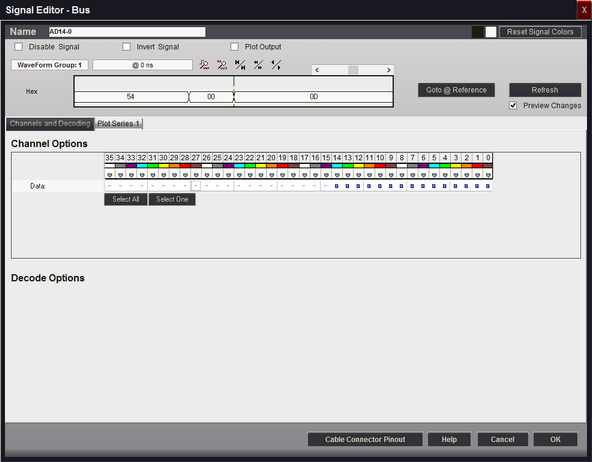
Signal Name
Change the text displayed here to help you identify this signal definition. If the name has already been used, it will automatically be appended with a numerical value in brackets (i.e. [2]). The name displayed here will be used in the Waveform Views, Searches, Tabular Views, Exports, Trigger Configurations and all menu references.
Disable Signal
Select (check) this item to completely disable the Signal Definition. It is recommended to disable any signals that use channels that are not connected to a physical device. When a capture takes place ("Run"), any channels that are assigned to disabled signals will be ignored instead of using valuable capture space.
Invert Signal
Check this item to have the value of the captured channels "inverted" before processing or displaying data for this signal definition. This setting will not effect any other signal definitions that may use the same channels.
Plot Output
Check this item to enable Plotting for this signal. If checked, all waveform views will display plotted data as defined by the Plot Series configurations. You must enable and configure at least one Plot Series before any plotted data is visible. Up to 4 individual plots can be configured for each signal. (see: Plotting Signal Data).
Color Selection & Examples
An example of the signal is displayed in the current color scheme, followed by an example of the current color selections for this signal and a color reset button. Clicking on one of the color squares will open the Color Selection dialog to change the Signal line color and its background color if a color other than the theme color is desired.
Above the example are controls to modify the portion of the waveform window being displayed.
Reset Signal Colors
This button will reset the colors for this signal so that they will match the currently selected color theme (see: Color Themes).
Channel Options
This is where you will associate a signal definition with the physical channels or connections to the outside world. To select a channel, click on the " - " below the proper color (and channel number) that corresponds to the physical connection of the DigiView Cable (see: Connecting the Data Lines). Channels that are selected for this signal will replace the " - " with a blue square as shown above. The gray arrow beneath each channel color is an activity indicator that displays the activity of the channel as compared to the activity of all the other channels (relational, not real time).
Decode Options
No additional decode options are available for the BUS signal type.
Plot Series 1
If "Plot Output" is selected, one plot can be defined. If enabled and Plot Series 1 is defined, all waveform views will display the data in a plotted format. (see: Plotting Signal Data).