To capture data before, after or during a specific state of a signal or a change in its state, you need to be able to specify this condition so the analyzer will start or stop its capture when its detected. This is called configuring a "Trigger". If you just want to instantly capture data, then set the trigger option to "Always" (see Trigger Modes below).
DigiView analyzers have a wide array of real-time hardware Trigger options. From a simple change on one signal, to a specific pattern across multiple signals, a combination of both or a sequence of matching conditions with event counters, these are all easy to configure from our Software.
Combining the hardware Trigger with the Analyzer buffer's prefill options, you can capture until this condition is detected, stop capturing when this condition is detected or divide the capture buffer data to any percentage of before/after the condition (see ).

The trigger point is marked by the T marker and is always TIME 0. All data prior to the trigger is negative time and all data after the trigger is positive time. If you stop the analyzer before a trigger condition is detected, the Trigger is set to the the last captured sample.
Trigger Mode Selection
DigiView has 4 trigger modes. You can switch between modes quickly from any waveform view or from the Project Configuration Options window.

To access the Project Configuration Options window, click the Project Settings button on the tool bar (highlighted above) or select Menu-> Configure->Triggers.
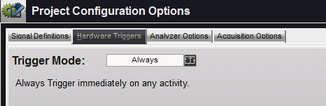
To change modes, Click on the button to the right of the current mode indicator. The button's symbol also indicates the current mode and will change after you select a different mode. In the image above and below, the current mode is "Always" and the button has a T with continuous arrows circling it.
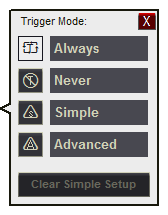
Select the desired mode from the selection window.
 Always
Always
Configures the hardware to consider any change on any signal as being a matching condition so it will trigger on the first sign of activity.
 Never
Never
Configures the hardware to never trigger so it will continue to gather the newest data until manually stopped.
 Simple
Simple
Simple triggers make it easy to configure trigger conditions directly from any signal in any waveform view. Patterns and Edge detections (changes) can be configured for all or any of the signals you have in the project. See the Simple Trigger section for complete details.
 Advanced
Advanced
Advanced triggers have many options to target those harder to find conditions. See the Advanced Triggers section for complete details.