
To open a new Status Window, use the "Open Feature Window" button (highlighted above) and select "Status" from the menu. Status windows can be docked, tabbed with other dockable windows or placed on any monitor (see Window Arrangement).
The Status Window displays key statistics of the current capture being viewed, the Capture History and the last Analyzer Run. These statistics will be displayed for any capture in the history (when loaded for viewing) and for any new captures (whether stored in the history or marked for discarding).
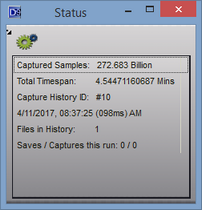
The Status window displays the following:
Captured Samples - Total number of samples stored in the loaded capture. Samples are always at the full configured resolution of the Analyzer. DigiView never down-samples or discards samples in a capture.
Total Timespan - The total time covered by the stored samples in the loaded capture, from the first sample to the last sample.
Capture History ID - A unique identifier is assigned to each capture and used for storage and bookmarking purposes. The ID of the loaded capture is displayed here. This ID is also used as the filename extension in the capture history sub folder.
Data and Time of Capture - The date and time (in millisecond resolution) is always stored when a capture is transferred to the PC from the Anlayzer. This is the actual capture time and may not always match the file date and time. This data is stored in each capture and can not be modified. Note: When opening older projects that did not store the capture date and time, this will display the project's data instead.
Files in History - The Capture History is stored in a sub folder using the Project's name. This is the total number of compatible captures located in this directory that have been indexed by the project. The history is re-indexed whenever the project opens, captures are deleted or an indexed capture file is missing (by manual deletion, drive corruption, etc). If a capture is discovered to be missing while browsing or jumping to its index, the closest chronological capture to the missing index will be loaded instead.
Saves/Captures this run - This statistic is updated whenever a capture is transferred to the PC or the Analyzer is halted and tracks the number of captures saved in the Capture History compared to the number of captures retrieved from the Analyzer since the Analyzer was last armed. Acquisition settings, Auto Search Settings and Plug-ins can determine when to discard or save a capture. Note: Preview data is not stored in the capture history.