DigiView makes extensive use of Docking and Tabbing to permit very flexible window arrangements. All window settings, positions and sizes are saved along with the captured data anytime you save a project file. If the Auto Save feature is enabled this will also occur when exiting the program or opening a different project. These settings are all restored when you start the software or load an existing '.DVDAT' file (see Project Operations).
The main application can be referred to as the Primary or Main window.
The feature windows created from the Feature Windows menu or from the 'Windows' item of the main menu can be referred to as "secondary" or "dockable" windows.
To open a new window, select the "Feature Window" button (highlighted below) from the main tool bar or select Menu-> Window-> New.

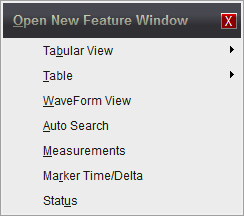
After opening a new window you can choose to move it anywhere on any monitor (multiple monitors are supported) or dock it into one of the 6 docking areas of the primary window. You can also create a Tabbed set of windows by docking it into a secondary window, even if that window is already docked.