The edge trigger circuit is a 36 (or 72) input OR of rising edge and falling edge detectors. You can specify a trigger on rising, falling or transition on any combination of channels (rising edge of ALE or falling edge of OE or falling edge of WT or transition on clock...). All '-' entries for a channel means "don't care". The Edges Match Editor is displayed below
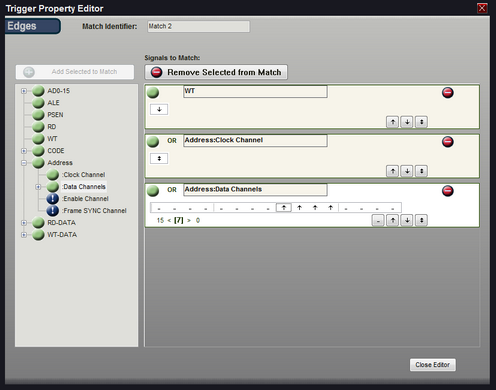
ADD a Signal - Highlight a defined signal from the left portion of the window and click the "+" button to add it to the Edges Match. You can also just "Double-Click" the defined signal to automatically add it. NOTE: High Level signal definitions (such as State, I2C, or etc) cannot be added directly as a complete signal. However, the individual portions of the signal (such as :CLK above) can be added in the same manner. To see the sub-portions of a signal, click the "expand" button in the left column next to the signal's name, then add the sub portions in the same manner as any other signal.
For instance, if you have defined a State signal like the one above (Address) and you only want to add the :Clock Channel signal to the Edges match, then expand it and double-click on :Clock Channel.
Note: If a signal is valid for the trigger configuration, a green icon will be displayed next to it. Any other icon, such as the blue circle above on the Frame Sync channel of the Address signal, indicates a signal state that is invalid for triggering. This particular icon indicates that the signal is 'Disabled'. Selecting Ignore in the signal definition editor for a particular sub-signal will disable the sub-signal throughout the application.
Delete a Signal - Highlight a signal in the right portion of the window (or mouse-over its bit selections) and click the "-" button to delete it from the Edges Match.
Changing Bit Pattern - Each bit of the signal can be toggled between the 4 states of '-' (don't care), 'rising', 'falling' and 'either' by simply clicking on the bit position in the Edges edit area. To set all bits for a signal to one of these 4 values, use the buttons to the upper-right of the Edges edit area.
Identifier - Change the identifier to something meaningful for the match condition if you do not want the default "Match #" to be displayed in the formula and the graphical configuration area of the trigger screen.