Link groups provide Synchronous Scrolling of a group of windows that display data. When several windows are part of the same Link Group, each window will automatically update and scroll when any member of the group changes its center time. The time reference and displayed data of each member will "center" on the time the changing member centers on. This feature keeps a group of windows synchronized to the same time in the captured data.
DigiView provides five link options that include Link Groups 1 through 4 and a "no-link" option for windows that you want to keep independent.
Default link groups:
Link Group 1 - Waveform View 1 is always a member and all new windows initially belong to this group.
Link Group 2 - Waveform View 2 is always a member of Link Group 2.
Link Group 3 - Empty Group, ready for members.
Link Group 4 - Empty Group, ready for members.
The link group of any window that displays data (such as Tables and Tabular Views), can be changed at any time. To change the group in these windows Click on the Link Group Indicator on the window's toolbar or select Link from its menu (Menu-> Window-> Link). Link options are displayed in the following graphic.
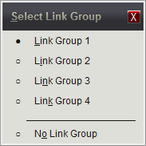
All windows or views that are assigned to a link group will have a visible indicator with the group number or an " * " (asterisk) displayed. The Primary and Secondary Waveform Views are permanently assigned to groups 1 and 2 respectively. All other windows can be assigned to any of the 4 link groups or set to be independent of link groups (*). A small arrow is displayed in the lower right corner of the link group indicator if the group assignment can be modified.
Link Group indicator:

NOTE: When Waveform View 1 is "cross-linked" to Waveform View 2, all members of Link Groups 1 and 2 will also be cross-linked. Waveform Views are cross-linked by using the Link button on the Top Tool Bar. (see Top Tool Bar)