When first launching the software you can choose from several common project options. To prevent the Project Selections window from opening first, simply uncheck the "Always Show on Startup" check box. This feature can be re-enabled at any time from Environment Options.
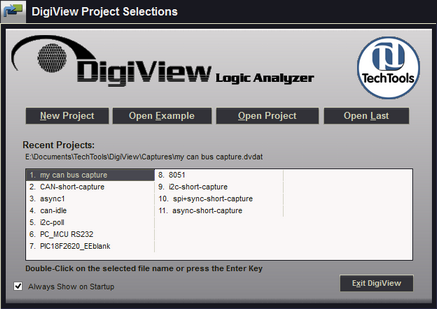
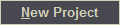
Select the New Project button to create an entirely new project by choosing the analyzer model and mode. The project is automatically named and temporarily stored until you save the project. If you close the software or load another project without saving, the project will be discarded.
See Also: Creating a New Project

To see Analyzer specific DigiView projects that include a real-data capture, then Click on the Load Example Project button.

Select the Open File button to explore your computer storage and find a previous project to open. DigiView software registers the DVDAT file extension with the operating system and filters the browsing to only show these files. If you are browsing from the operating system instead of first launching the DigiView software, you can "open" the file directly and the DigiView software will automatically launch and skip the Project Selections window.
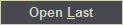
Moving the mouse over the Load Last Project button will highlight the previously opened project in the Recent Project list (it is always highlighted when the Project Selections window opens if it is available). Select this button to open it.
Recent Projects
The recent projects list will display the file name of the last 24 projects opened. When a project is highlighted (by using the mouse or the cursor keys) the full file path is displayed just above the list.
Double-Click on any filename to open the project.
Press the Enter Key to open a project that is already highlighted.
Always Show on Startup
Uncheck the "Always Show on Startup" check box to prevent the Project Selections window from opening when launching the software. When unchecked, the last opened project will automatically load instead. This option can be configured at any time from Environment Options.
See Also: Environment Options
Exit DigiView
Press this button or use the Escape Key to exit the program without loading or creating a project.